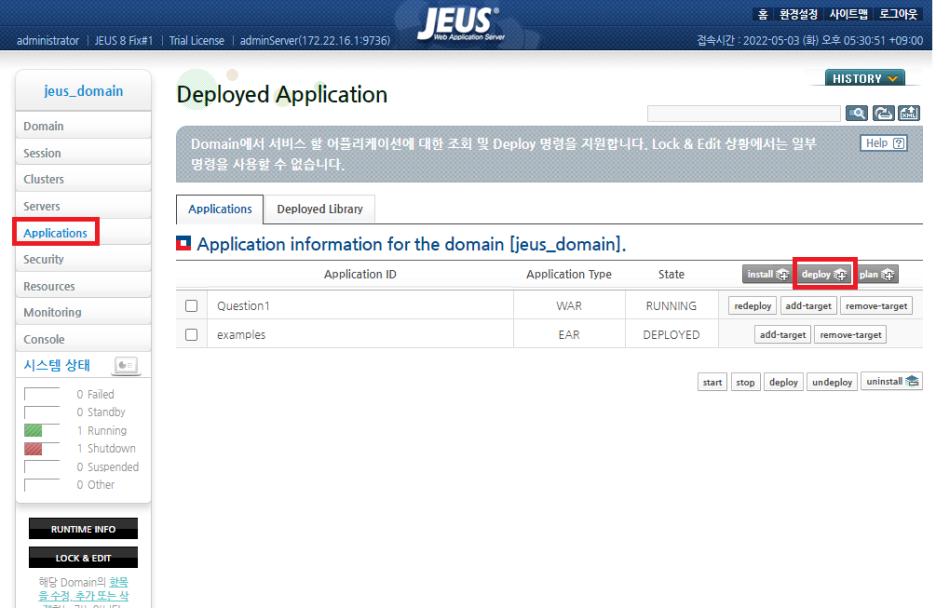
서버 생성 및 실행
Link : https://gomban.tistory.com/16
방법1. 웹 콘솔을 이용한 Deploy
Applications > deploy
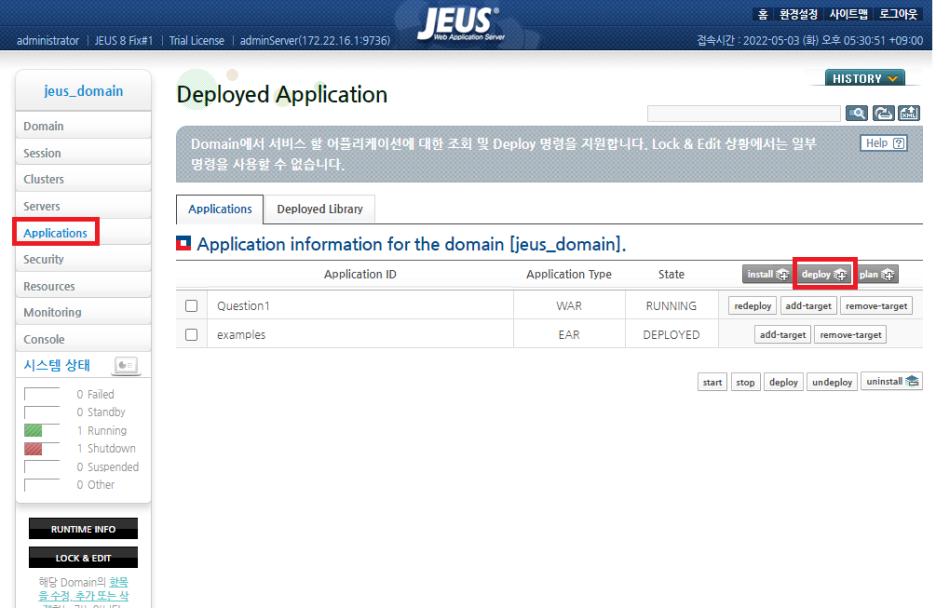
- 애플리케이션 고유 ID 입력
- 배포할 웹 애플리케이션 파일 선택
- 웹 애플리케이션 파일 타입 선택
- Running 중인 배포할 서버 선택
- Context 의 Root 경로 입력
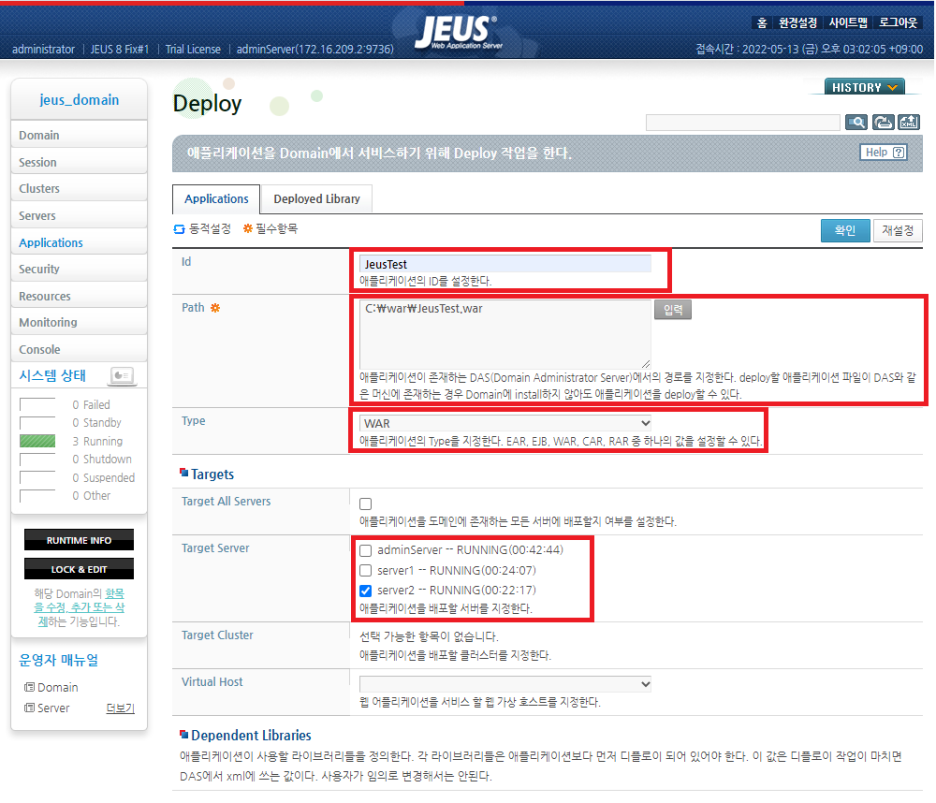
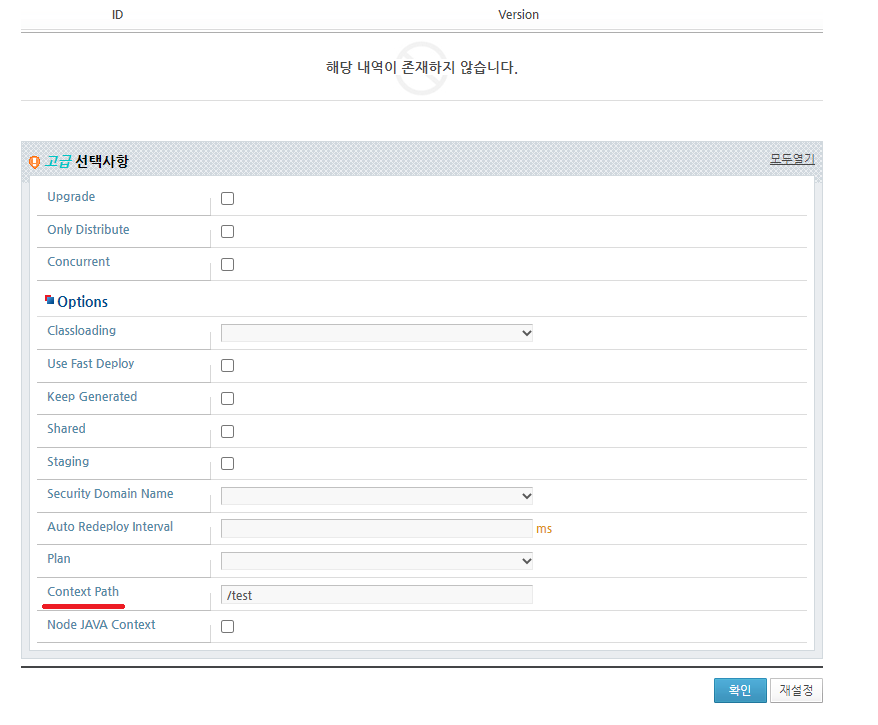
웹 어플리케이션 배포 확인
http://localhost:8888/test (매핑을 안해줘서 뒤에 jsp 경로 직접 침)
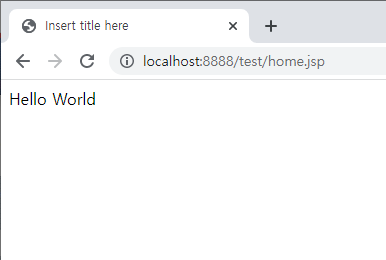
방법2. 수동 배포
*WebAdmin 이 가능하다면(JEUS 7.0 이상) 권장하지 않음.
1. 관리 콘솔 접속
shell > jeusadmin -u administrator -p 패스워드
2. 서버 생성
shell > add-server server2 --baseport 9836 -node 노드
3. (web) Listener 생성
shell > add-listener -server server2 -name http-server2 -port 8888
4. web listener 추가
shell > add-web-listener -server server2 -name http1 -tmin 10 -tmax 20 -http -slref http-server2
C:\TmaxSoft\JEUS8\domains \도메인 이름\config\domain.xml
<session-cluster></session-cluster> 아래에 <deployed-applications> 태그가 있다면
안에 <deployed-application> 만 추가 없으면 아래 태그 전체 추가
사진 예시)
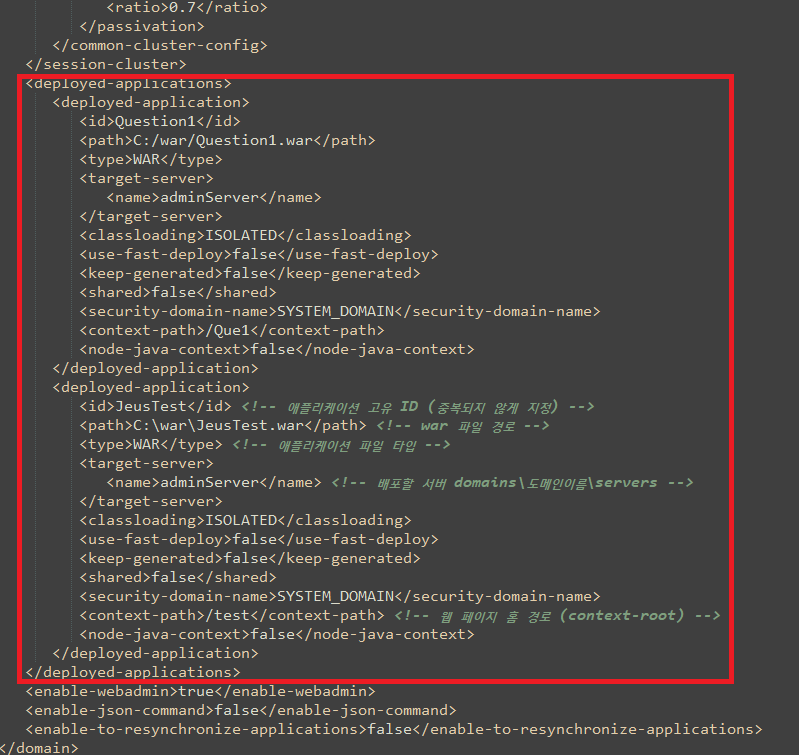
주석으로 안내된 부분 변경해서 사용
<deployed-applications>
<deployed-application>
<id>JeusTest</id> <!-- 애플리케이션 고유 ID (중복되지 않게 지정) -->
<path>C:\war\JeusTest.war</path> <!-- war 파일 경로 -->
<type>WAR</type> <!-- 애플리케이션 파일 타입 -->
<target-server>
<name>adminServer</name> <!-- 배포할 서버 domains\도메인이름\servers -->
</target-server>
<classloading>ISOLATED</classloading>
<use-fast-deploy>false</use-fast-deploy>
<keep-generated>false</keep-generated>
<shared>false</shared>
<security-domain-name>SYSTEM_DOMAIN</security-domain-name>
<context-path>/test</context-path> <!-- 웹 페이지 홈 경로 (context-root) -->
<node-java-context>false</node-java-context>
</deployed-application>
</deployed-applications>shell > cd C:\TmaxSoft\JEUS8\domains \서버이름\bin
ManagedServer 실행
shell > startManagedServer -domain 도메인명 -u 관리자계정 -p 패스워드 -server 서버명
도메인명 : WebAdmin 페이지 좌측 상단이나 jeus 경로의 domains 폴더 확인 default : jeus_domain
서버명 : 위에서 생성한 서버 이름
웹 어플리케이션 배포 확인
http://localhost:8808/test (HomeServlet 지정 안해줘서 jsp 경로 직접 침)

'WAS > JEUS' 카테고리의 다른 글
| [JEUS] 계정 암호화 후 저장 (0) | 2022.08.02 |
|---|---|
| [JEUS] 서버 인스턴스 생성 및 실행 (0) | 2022.08.02 |
| [JEUS] JEUS 8.0 설치 + Eclipse 연동 (0) | 2022.08.02 |